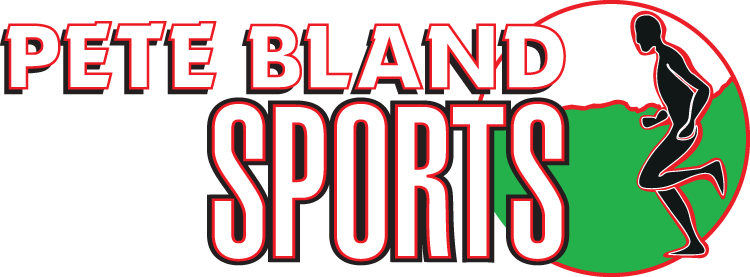Using this site
This site has been designed with the guidelines from the Web Accessibility Initiative (WAI).
The guidelines include:
- Text Alternatives: Provide text alternatives for any non-text content so that it can be changed into other forms people need, such as large print, braille, speech, symbols or simpler language.
- Time-based Media: Provide alternatives for time-based media.
- Adaptable: Create content that can be presented in different ways (for example simpler layout ) without losing information or structure.
- Distinguishable: Make it easier for users to see and hear content including separating foreground from background.
- Keyboard Accessible: Make all functionality available from a keyboard.
- Enough Time: Provide users enough time to read and use content.
- Seizures: Do not design content in a way that is known to cause seizures.
- Navigable: Provide ways to help users navigate, find content and determine where they are.
- Readable: Make text content readable and understandable.
- Predictable: Make Web pages appear and operate in predictable ways.
- Input Assistance: Help users avoid and correct mistakes.
- Compatible: Maximise compatibility with current and future user agents, including assistive technologies.
Access Keys used on this site:
- S: Skip Navigation
- 0: Using this site (you are here)
- 1: Home
- 2 to 8: Other main menu items
- 9: Contact Us
Most modern browsers support jumping to specific page links by typing keys defined on the web site.
- Windows: press ALT + an access key.
- Macintosh: press Control + an access key.
Changing the size of the text:
- Firefox and Netscape: Increase the text size by using Ctrl + and decrease the font size with Ctrl –
- Internet Explorer: If you have a wheeled mouse you can use Ctrl and the mouse wheel to increase and decrease the size. Or from the View menu, choose "Text Size" and then choose "Largest", "Larger", "Medium", "Smaller" or "Smallest" to adjust the text size.
- Opera: If you have a wheeled mouse you can use Ctrl and the mouse wheel to increase and decrease the size. Or from the View menu, choose "Zoom" and then choose a zoom percentage to adjust the text size.
- Safari: increase the text size by using Command + and decrease the font size with Command –
If you are using another browser, please use the browser’s help menu to determine how to make this change.
Please note: text within images will not increase in size.
Supported Browsers:
This site has been tested on the following browsers (but should work on all of them):
- Windows: Mozilla Firefox (2+)
- Windows: Internet Explorer (5.5+)
- Macintosh: Safari (3+)
- Macintosh: Mozilla Firefox (2+)
If your browser or browsing device does not support style sheets, this site will still be readable in a linear format.